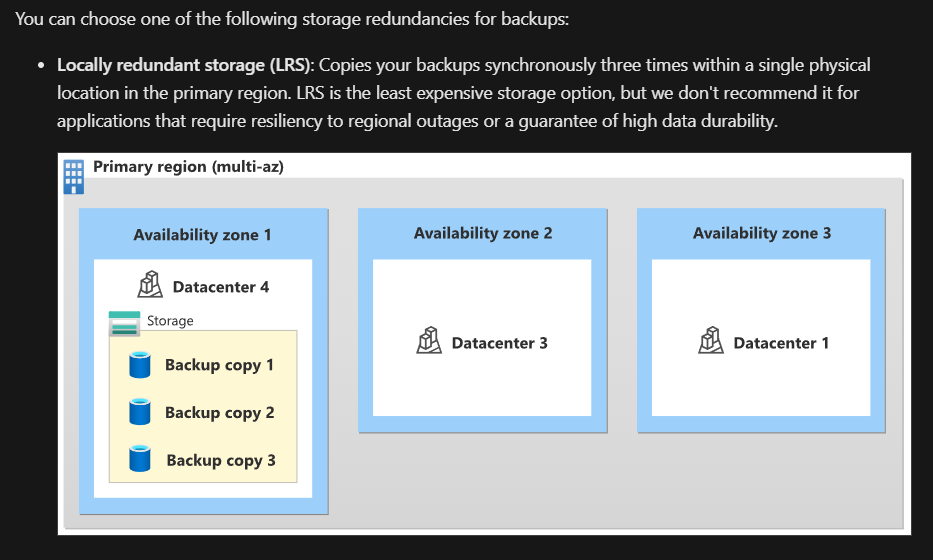AZCopy-- How to copy files from Azure Storage Blob Container to on-premises local storage drive and folder

This article will describe about how to copy .bak file or .BACPAC file from Azure Blob Container to your on premises local drive and folder. Here I am only describing about only the command which can be used to fulfil our copy request which AZCopy . This AZCopy is a command line utility which you can download from the mentioned URL. After you download this to a specific drive and folder you to run this from the command prompt(CMD). Before that we need these things. 1) Create a Azure SQL Database and take the backup to Azure Storage blob container. Once the file ready under azure storage you can run AZCopy command from your on-premises server and you can bring to on premises drive and folder. If you see the image below I am need to give READ,ADD,CREATE,WRITE permissions based on the requirement. Once you give this permissions and after generating SAS please run AZCopy command from the command prompt of your on premises server. Please see the last image. And the ap...