Configuring Always on setup in Microsoft Azure.
I mentioned those steps here in which i face issues, remaining procedure same.
1) 1) Go to custom deployments in market place of azure and search with below word.active-directory-new-domain . And it shown like below
Provide below values to the fields. Please provide values for the domainname and dnsprefix appropriately.
domainname: aoag.contoso.com-->name should give this way and contoso.com is compulsory.
dnspefix: aoagl
location: eastus2
Vnet: adVNET
DomainFQDN: aoag.contoso.com(this will come in later part)
3)
After creating above domain VM. Create two “SQL
Server Virtual VMs”,(chose SQL Server 2017 version don't chose SQL Server 2019 as this version has some issues with SQL IaaS extensions) not regular VM. Search in the market place as “SQL Virtual
Machines”. However this will also create regular VM along with SQL Virtual Machines. While creating these VM's provide SKU's for public ip sku should be "Standard" not basic.
4)
After creating two VM'add those two VM's to
DOmain by choosing quick templated called(vm-domain-join-existing)
below. And in that provide FQDN name as aoag.contoso.com in the template for a respective field.
5)
And for domain join name provide name as ramesh\aoag.contoso.com
6) After
adding those two “SQL Virtual Machines” to domain. Go to “SQL Virtual Machine”
and choose “High Availability(Preview)”
The windows cluster will look like below.
7)Whatever VM's participating their public ip sku should be Standard. Here check what is the SKU
for the public ips of those machines it
should be Standard instead of basic.






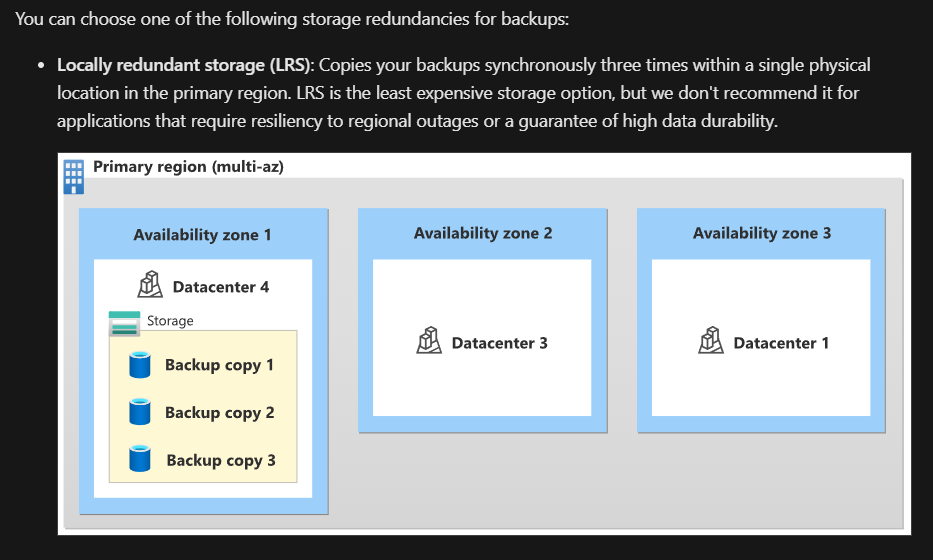
Comments
Post a Comment