How to create a SQL Server in Windows VM in Azure with PowerShell.
The below powershell script will create a SQL Server in Azure VM. You need a subscription to to work with Azure.
cls #Variables $Location = "EastUS" $ResourceGroupName = 'TestRG' #Storage $StorageName = "123456stest" $StorageSKu = "Standard_LRS" ##Network $InterfaceName = $ResourceGroupName + "ServerInterface" $NSGName = $ResourceGroupName + "nsg" $VnetName = $ResourceGroupName + "VNet" $SubnetName = "Default" $VnetAddressPrefix = '10.0.0.0/16' $VnetSubnetAddressPrefix = '10.0.0.0/24' $TCPIPAllocationMethod = "Dynamic" $DomainName = "mamillapalli" ##Compute $VMName = $ResourceGroupName+"VM" $ComputerName = $ResourceGroupName+"Server" $VmSize = "Standard_B2s" $OSDiskName = "rameshDisk" #Image $PublisherName = "MicrosoftSQLServer" $OfferName = "SQL2017-WS2016" $sku = "SQLDEV" $Version = "latest" #Login SQL Server envionrmnet #Login-AzAccount #Resource group creation Write-Host "Creating a resource group named $ResourceGroupName...." -ForegroundColor DarkGreen -Verbose New-AzResourceGroup ` -Name $ResourceGroupName ` -Location $Location ` -Verbose #Creating a storage account Write-Host "Creating a storage account named $StorageName...." -ForegroundColor DarkGreen -Verbose $StorageAccount = New-AzStorageAccount ` -ResourceGroupName $ResourceGroupName ` -Name $StorageName ` -SkuName $StorageSKu ` -Location $Location ` -Kind Storage -Verbose #Network Write-Host "Creating a subnet named $SubnetName...." -ForegroundColor DarkGreen -Verbose $SubnetConfig = New-AzVirtualNetworkSubnetConfig ` -Name $SubnetName ` -AddressPrefix $VnetSubnetAddressPrefix ` -Verbose Write-Host "Creating a virtual network named $VnetName...." -ForegroundColor DarkGreen -Verbose $Vnet = New-AzVirtualNetwork ` -Name $VnetName ` -ResourceGroupName $ResourceGroupName ` -Location $Location ` -AddressPrefix $VnetAddressPrefix ` -Subnet $SubnetConfig ` -Verbose Write-Host "Creating a public ip named $InterfaceName...." -ForegroundColor DarkGreen -Verbose $PublicIP = New-AzPublicIpAddress ` -Name $InterfaceName ` -ResourceGroupName $ResourceGroupName ` -Location $Location ` -AllocationMethod $TCPIPAllocationMethod ` -DomainNameLabel $DomainName ` -Verbose Write-Host "Creating a NSG rule named RDPRule...." -ForegroundColor DarkGreen -Verbose $NSGRuleRDP = New-AzNetworkSecurityRuleConfig ` -Name "RDPRule" ` -Protocol Tcp ` -Direction Inbound ` -Priority 1000 ` -SourceAddressPrefix * ` -SourcePortRange * ` -DestinationAddressPrefix * ` -DestinationPortRange 3389 ` -Access Allow -Verbose Write-Host "Creating a NSG rule named MSSQLRule...." -ForegroundColor DarkGreen -Verbose $NSGRuleSQL = New-AzNetworkSecurityRuleConfig ` -Name "MSSQLRule" ` -Protocol Tcp ` -Direction Inbound ` -Priority 1001 ` -SourceAddressPrefix * ` -SourcePortRange * ` -DestinationAddressPrefix * ` -DestinationPortRange 1433 ` -Access Allow -Verbose #Creating a NSG after defining NSGRules Write-Host "Creating a NSG named $NSGName...." -ForegroundColor DarkGreen -Verbose $Nsg = New-AzNetworkSecurityGroup ` -Name $NSGName ` -ResourceGroupName $ResourceGroupName ` -Location $Location ` -SecurityRules $NSGRuleRDP,$NSGRuleSQL ` -Verbose #Creating a Network Interface Write-Host "Creating a NIC named $InterfaceName...." -ForegroundColor DarkGreen -Verbose $Interface = New-AzNetworkInterface ` -Name $InterfaceName ` -ResourceGroupName $ResourceGroupName ` -Location $Location ` -SubnetId $Vnet.Subnets[0].Id ` -PublicIpAddressId $PublicIP.Id ` -NetworkSecurityGroupId $Nsg.Id ` -Verbose #Compute Write-Host "Creating a virtual machine named $VMName...." -ForegroundColor DarkGreen -Verbose $VirtualMachine = New-AzVMConfig -VMName $VMName -VMSize $VmSize -Verbose $Credential = Get-Credential -Message "Type the name and password of the local adminstrator account..." $VirtualMachine = Set-AzVMOperatingSystem ` -VM $VirtualMachine ` -Windows -ComputerName $ComputerName -Credential $Credential -ProvisionVMAgent -EnableAutoUpdate #Adding Network Interface Write-Host "Adding a netwrok interface named $Interface...." -ForegroundColor DarkGreen -Verbose $VirtualMachine = Add-AzVMNetworkInterface ` -VM $VirtualMachine ` -Id $Interface.Id -Verbose $OSDiskUri = $StorageAccount.PrimaryEndpoints.Blob.ToString() + "vhds/" + ".vhd" $VirtualMachine = Set-AzVMOSDisk -VM $VirtualMachine -Name $OSDiskName -VhdUri $OSDiskUri -Caching ReadOnly -CreateOption FromImage -Verbose #Image $VirtualMachine = Set-AzVMSourceImage -VM $VirtualMachine -PublisherName $PublisherName -Offer $OfferName -Skus $sku -Version $Version -Verbose #Create the VM in azure Write-Host "At last virtuala machine named $VMName created suceesffully...." -ForegroundColor DarkGreen -Verbose New-AzVM ` -ResourceGroupName $ResourceGroupName ` -Location $Location ` -VM $VirtualMachine ` -Verbose #Add the SQL IaaS extension, and choose the licene type Write-Host "Created SQL Environment suceesffully...." -ForegroundColor DarkGreen -Verbose New-AzSqlVM ` -ResourceGroupName $ResourceGroupName ` -Name $VMName ` -Location $Location ` -LicenseType PAYG ` -Verbose


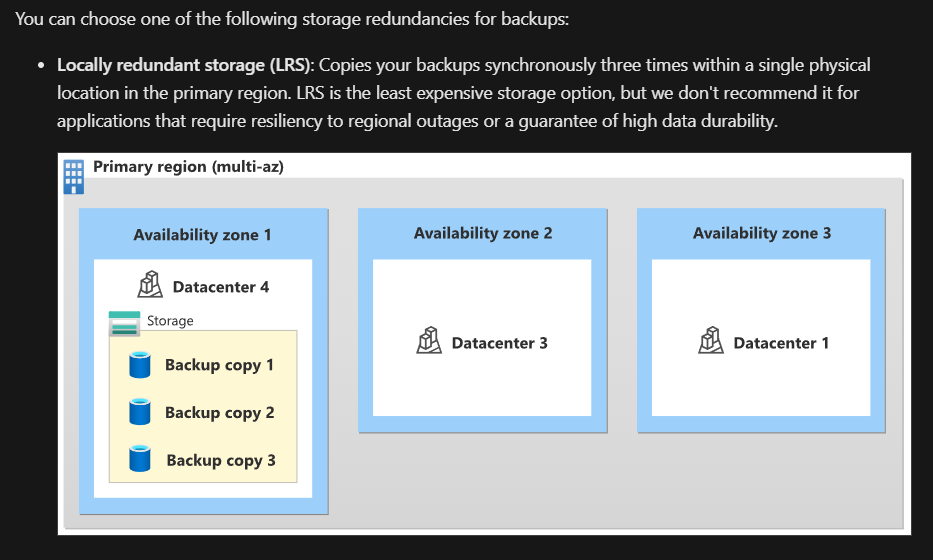
Comments
Post a Comment