Creating a Linked Server between Azure SQL Database and On Premises database.
The topic below describes about how to create a linked server between a Azure SQL Database and an on premises environment. Before that please follow the steps below.
1) Create an Azure SQL Database in Azure
2) Create a login in Azure SQL database or use the same login with which you are connecting to the Azure SQL Database.
3) Create a Linked Server in On premises environment by providing the login details(2nd step). Follow the below images
The images below are self explanatory
Go to on premises server under server objects to create a linked server. Here the testDB is the name of the database which got created in Azure SQL Database





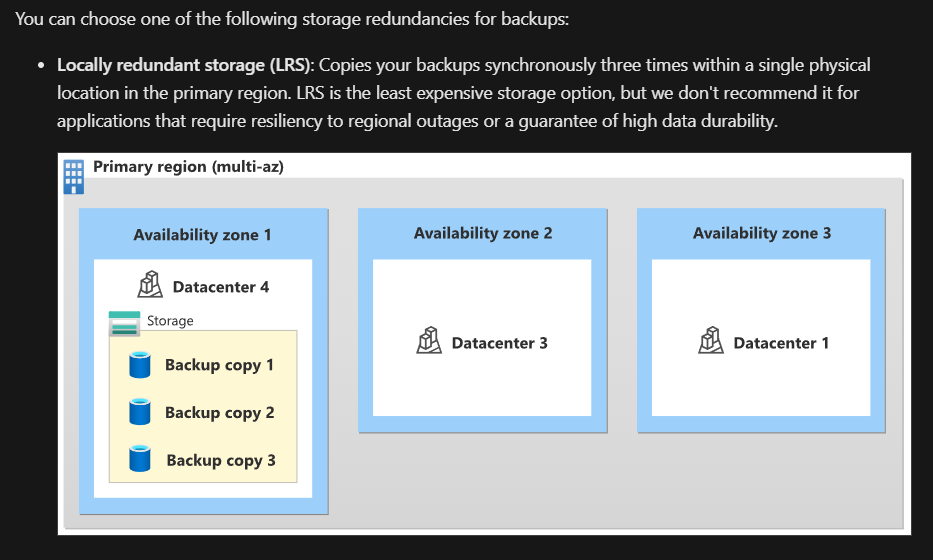
Comments
Post a Comment